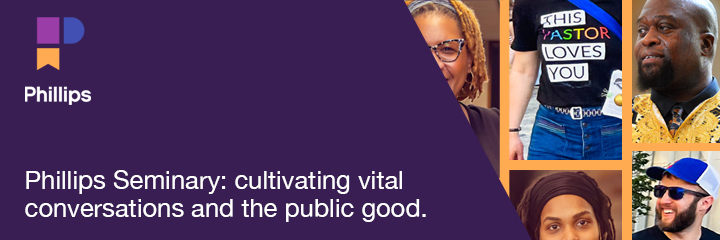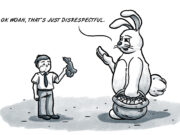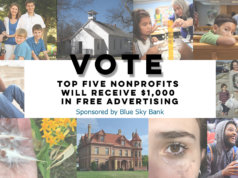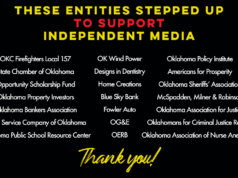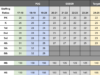Running a web site comes with all sorts of technological pitfalls and problems. Perhaps nothing plagues site administrators and users as badly as pervasive spam and malware. Site owners, like us here at NonDoc, owe it to our readers to protect them from malicious ads designed to mislead them into mistakenly installing harmful programs onto their computers and mobile devices. Meanwhile, unwitting users often navigate blindly through a maze of legitimate-looking notifications that actually lead them to their digital doom.
The most recent and obvious illustrations of this tenuous symbiosis occurred in mid-October. A reader alerted us via Facebook comment that something smelled fishy in the data department:
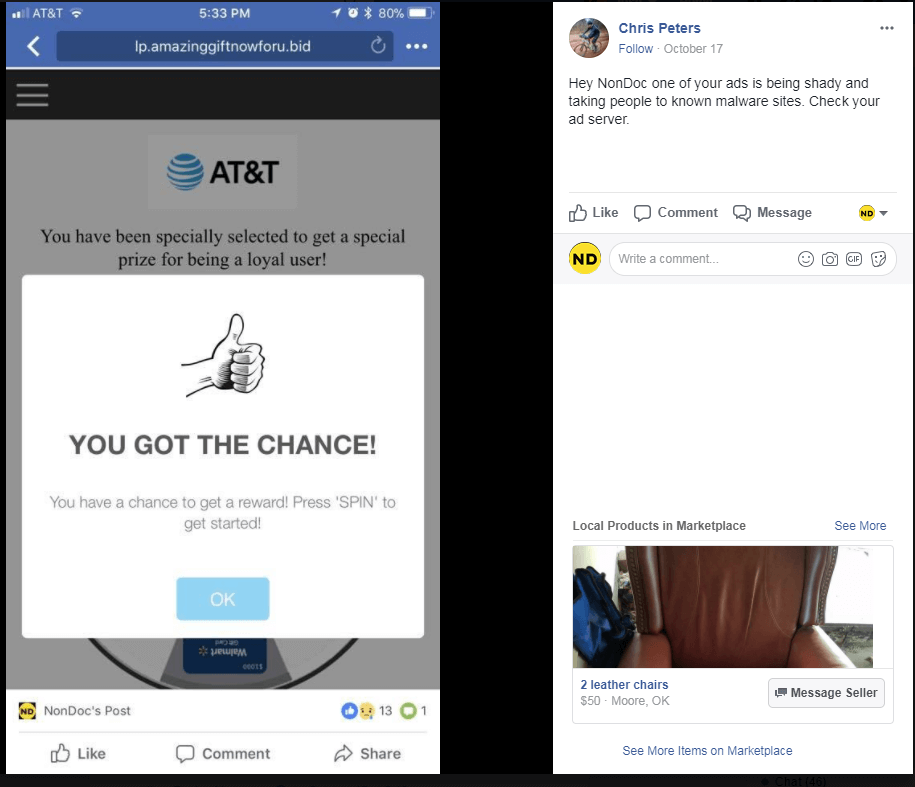
The helpful reader suggested we check our “ad server,” but our site hosts ads only one of two ways: either through WordPress or through Google’s AdSense platform. The latter has been susceptible to scams and spam but has fought against such ads as the one pictured above, known as “trick to click”, by removing 112 million of them in 2016 alone (which represented a six-fold increase over 2015).
That said, to the best of our research, it seems readers encountering pop-up ads like the one shown above are dealing with security issues already present on their phones, not on our site. Still, we have compiled some simple ways that seem to rid your phone of the problem.
Remove spam pop-ups on iPhone
If you use an iPhone and have encountered the dodgy-looking pop-up ads or something similar, the fix is easy enough. Try performing the following steps as listed by consumer-focused advice site Clark Howard in November 2016 (also illustrated in video above):
Switch your iPhone or iPad into Airplane Mode.
Go to Settings > Safari and scroll down to Clear History and Website Data.
Once you’ve cleared the history, close the Safari app by double-tapping the Home button and swiping up on Safari.
Turn Airplane Mode off and restart Safari.
That should do the trick. Anecdotally, NonDoc’s own editor in chief has had success with this method, as have several of our personal acquaintances. If you have encountered these types of ads on our site or any other, try the steps above and let us know if it worked in the comments.
Remove spam pop-ups on Android
If you use an Android device and would like to avoid seeing similar messages, you have a few options. The UK-based TechAdviser has an article from October that outlines the three choices most users will find easy and effective. Essentially, they boil down to:
- Download and install the free Opera Browser app, which has built-in pop-up-blocking features.
- Download and install the free Adblock Browser app, which also has built-in pop-up-blocking features.
- If you use Chrome as your browser, make sure you’ve enabled pop-up blocking as well as the built-in Data Saver mode.
Got any other tips or tricks that remove spam pop-ups and annoying ads in your mobile browser? Let us know about them in the comments.