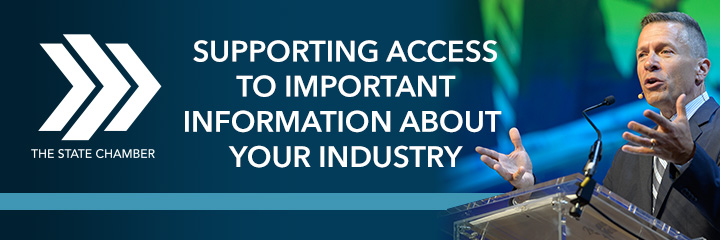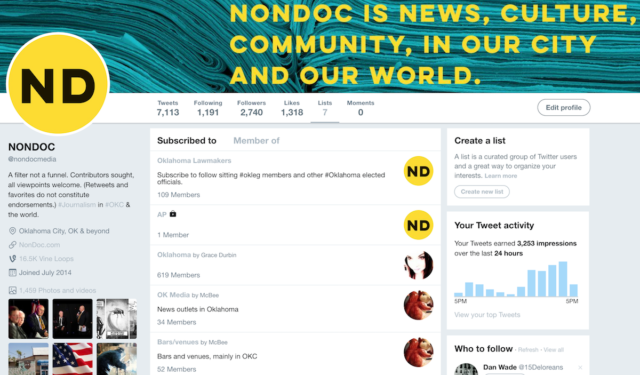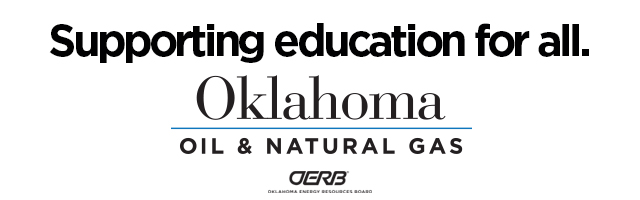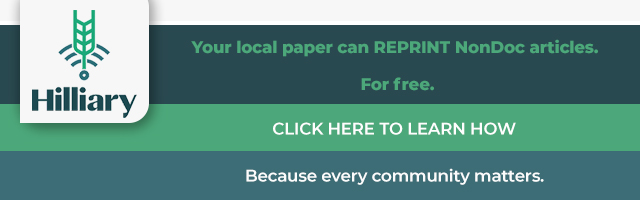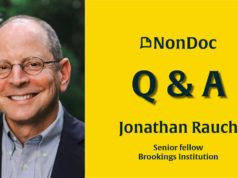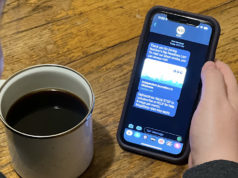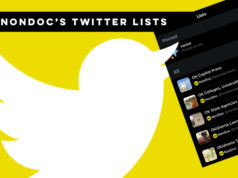If you use Twitter and you’re not using Twitter lists, you’re doing it wrong. Without lists, unrelated and discordant tweets flood the user’s Home feed, making for a maze of unrelated hashtags and thread replies that can confound interpretation (or, at least, waste your time). Lists make sense of the social media platform’s real-time cacophony by organizing related feeds into manageable categories that can be viewed separately.
Admittedly, I was late to the game on Twitter — you can follow me here — having joined about a decade after the platform launched. (That is still better than the majority of people in my age bracket: In 2016, only 24 percent of adult online users claimed a handle in the @ birdhouse.) Despite this Johnny-come-lateness, I’m still shocked by the number of earlier adopters I’ve talked to who have no idea about Twitter’s list function. Confoundingly, these same people, including folks in public policy, small-business owners and various sports, film and music fans, would potentially benefit the most from the efficiencies offered by lists.
If Twitter lists are completely new to you, check out our @NonDocMedia account, which features an up-to-date list called Oklahoma Lawmakers. On it, you can keep track of state legislators, statewide elected officials and associated caucus accounts.
To create your own lists, the following how-to seeks to set your feed for maximum salience and cut through the crap so you can make the most of a powerful but somewhat unwieldy medium.
(Note: These instructions were created using a Windows laptop. Procedures may vary on mobile devices and other operating systems.)
Scan your followed accounts for categories
It’s likely your Home feed is a mish-mash of friends’ accounts, celebrities, news, local stuff and who knows what else. Since you already have a pool of accounts from which to draw, the easiest way to get started with Twitter lists is by pulling categories out of this pool.
Step 1. Decide on a theme for similar accounts that you would like to use to streamline what kinds of tweets you want to see in a list. For ease of explanation, let’s say the first list you build will be called News.
Step 2. Click on the “Following” link in your profile. This will open up a tableau of all the accounts you follow:
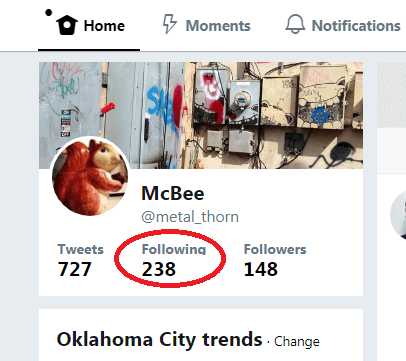
Step 3. Once the page of accounts you follow opens, notice that next to each “Following” button is a three-dot menu icon. Click that and you will find an option to “Add or remove from lists…”:
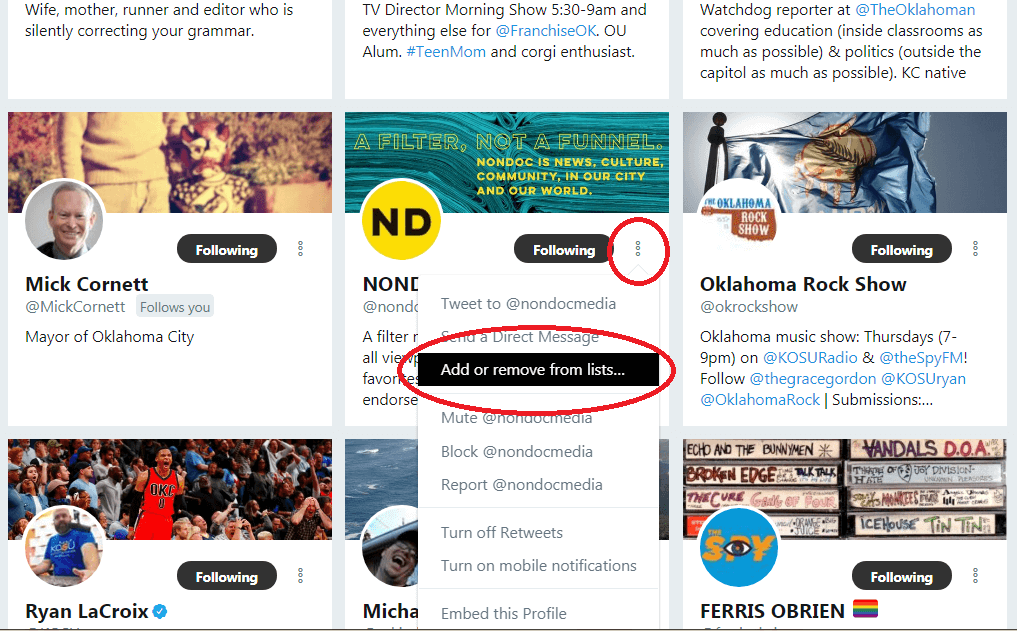
Step 4. Since this will likely be your first list, click the “Create a list” button.
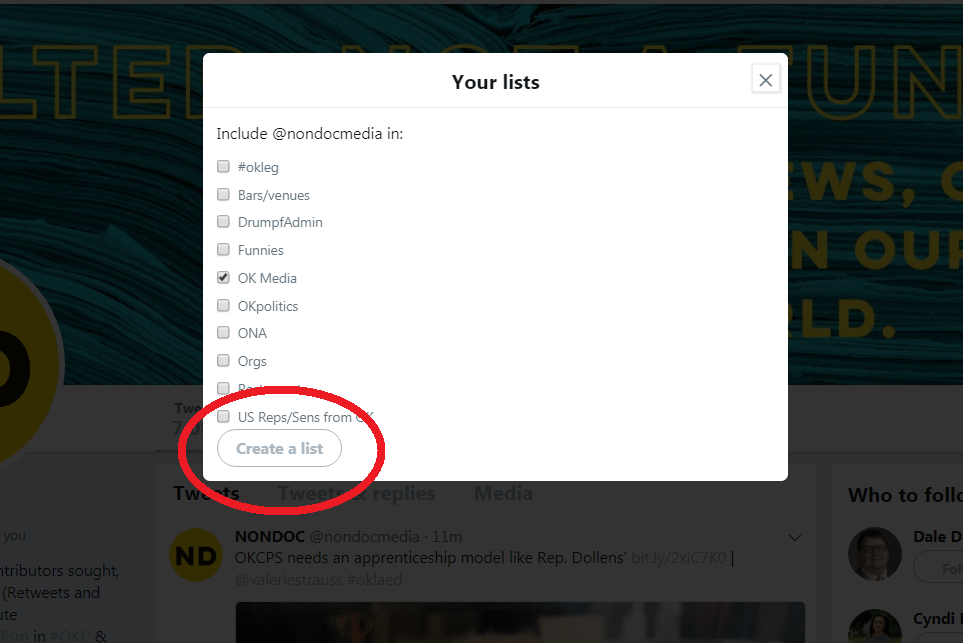
Type “News” in the List Name field and give an optional description.
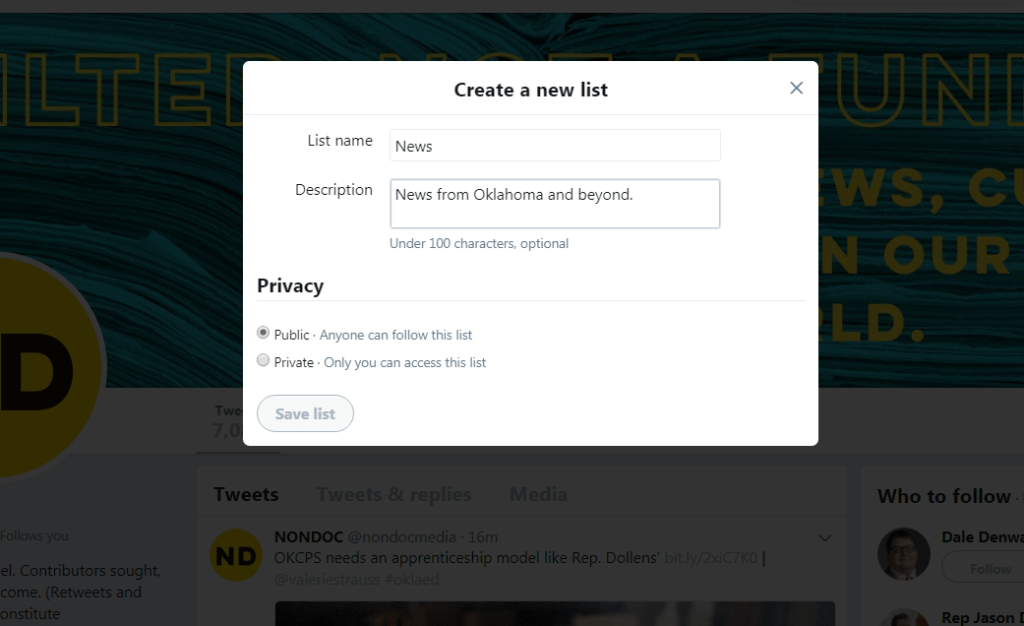
Once the List has been created, tick the box next to its name to add the previously selected account to that list.
You can also select whether the list is public or private (personally, all my lists are public, but maybe you’re trying to keep tabs on business competition and don’t want to make it obvious, or maybe you’re researching the opposition in a political campaign):
Step 5. Simply repeat the process for related accounts that fall into your desired category. You can also compile lists in a more piecemeal fashion by clicking the usernames of accounts you’d like to group together and clicking the three-dot menu on their respective profile pages. Both processes pose a bit of front-end tedium, but eventually you’ll have your own set of lists to streamline whatever it is you seek to get out of Twitter (and get it faster).
Success! Now what?
To access and edit the lists you’ve created, click on your avatar next to the Search Twitter bar. This will open up a drop-down menu with the Lists option:
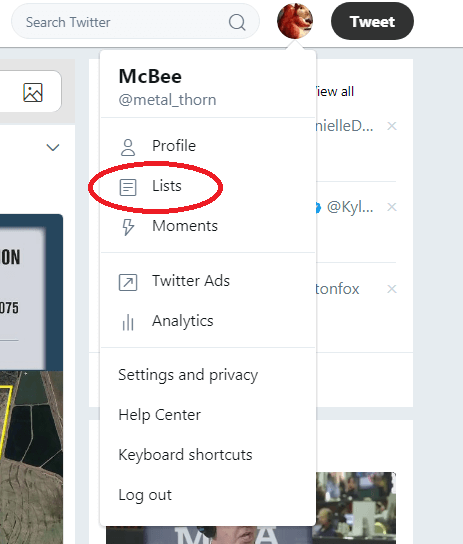
Clicking that will bring up your list of Twitter Lists:
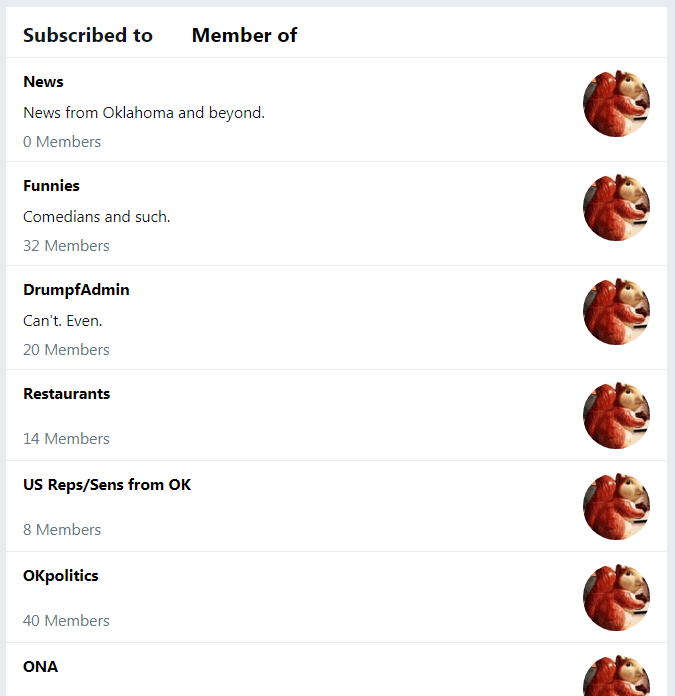
Clicking the name of a list will bring up a real-time feed of tweets from accounts you’ve deemed similar. You will also find options to edit, delete, view members and list subscribers from each specific Twitter List feed:
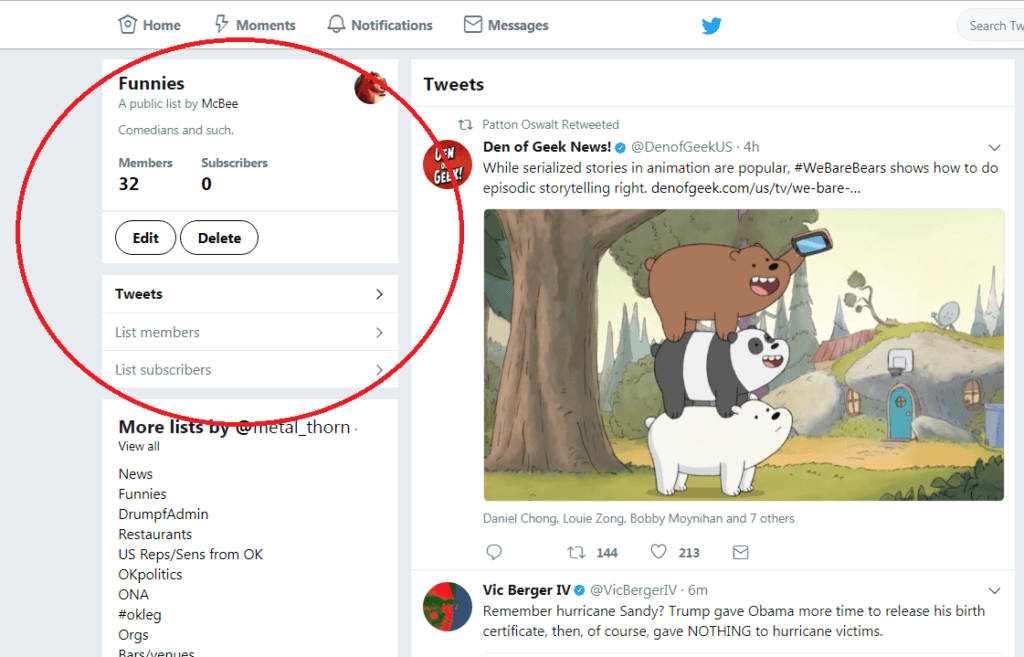
BONUS: Because you don’t have to follow a Twitter account to add them to a List — unless the account is private — you can keep your overall Following clean of “necessary evil” accounts (e.g. you may want to monitor certain groups but not see them in your Home feed; Lists enable that kind of cordoned-off Followership).
Do you have any other tips for getting the most out of Twitter? Feel free to mention them in the comments. Also, feel free to subscribe to one of my lists.